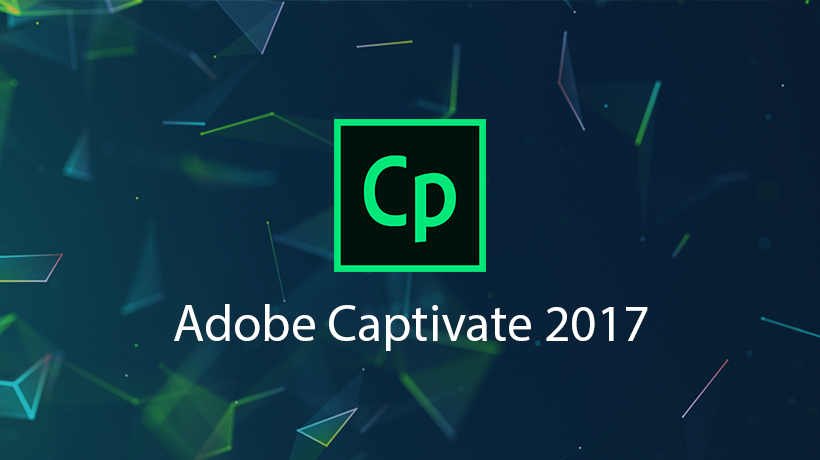
Adobe Captivate 2017 offers powerful capabilities to create fully responsive eLearning courses. What is notable is that there is no trade-off on visual punch or the learning experience.
In this blog, I summarise my pick of the top 10 key features of Adobe Captivate 2017. Additionally, I outline EI’s capability in pushing the envelope further on creating responsive eLearning courses through customisation on the tool. With these approaches we create a higher learner engagement and higher learnability.
Traditionally, the previous releases of Adobe Captivate were deemed suitable primarily for designing courses on Application Simulation.
Not anymore!
- Besides fully responsive design capability, the wide range of authoring capabilities in Adobe Captivate 2017 enable you to handle all types of content to meet your diverse corporate training needs.
- Not only this, it also enables you to make an effective migration of your legacy Captivate courses from non-mobile to mobile learning.
- It also includes Adobe Captivate Draft, a tool for rapid storyboarding in PowerPoint, for a quick conversion to fully responsive mobile courses. This is a powerful feature that enables rapid development and create high impact mobile courses in relatively shorter time.
Top 10 features of Adobe Captivate 2017
Adobe Captivate 2017 is a power packed release that enables you to create fully responsive eLearning courses through its unique concept of “Fluid Boxes”. Let us explore this in particular, as I pick its Top 10 features.
For an easy reference, I have banded these features into two groups:
- Rapid development of completely responsive eLearning courses
- Value adds
Rapid development of completely responsive eLearning courses
1. Completely responsive design that is easy to develop
Adobe Captivate 2017 features the usage of “Fluid Box” concept. You can use the standard containers or draw your own variant. Once you place objects into the Fluid Box, they get aligned to offer a completely responsive design. This then works seamlessly across devices (smartphones, tablets, laptops or desktops) and across different browsers.
2. Responsive text
This is another time-saving development feature in Adobe Captivate 2017, particularly for the eLearning courses that are content heavy. It automatically aligns long paragraphs to a couple of lines and provides the flexibility for learners to click and read the balance.
3. Multi–device responsive eLearning authoring
Yet another great feature in Adobe Captivate 2017, that enables a preview to see how the content will appear across devices. A tremendous time saver, it enables you to validate the learning experience as you build it.
Value adds
4. Screen capture for Applications simulations or Software simulations
Captivate tool has been noted for its strength in capturing Application simulations (App Sims or Software simulations). Captivate 2017 builds on this major strength to offer the flexibility of completely responsive designs through a single screen capture.
5. Automatic text to speech conversion
A significant feature of Adobe Captivate 2017 is the automatic functionality to convert text to speech. This feature enables you to change the text (inevitable during reviews) and get the updated audio at the click of a button.
6. Adobe Typekit integration
With this feature, you can create a custom cloud-based kit of the font families that you are using. This ensures that the users will be able to view the content exactly as designed across devices and browsers.
7. Adobe Stock–Free eLearning assets
Through this feature of Adobe Captivate 2017, you can pick ideas and assets from Adobe Stock and library that consists of 75,000+ free eLearning assets. These include the typical building blocks that you may need (including images, interactivities, scenarios and games). The access to these assets can reduce your development time significantly.
8. Rapid Storyboarding through Adobe Captivate Draft (currently available only for iPad)
As an Instructional Designer, you will love this feature as it allows you:
- Rapid storyboarding
- Collaborative review
- Real-time preview
This is not all, with Adobe Captivate 2017, you have the flexibility to handle and manipulate content, questions and even aspects like branching in a rapid development mode.
9. PowerPoint and Adobe Captivate projects sync
On a related note, you can also import content from the existing PowerPoint decks and as you update; you can retain the sync with the eLearning project.
10. Auto–migrate from non–mobile to mobile
Another useful feature is to bring in legacy non-mobile Adobe Captivate projects and convert them into mobile courses with ease.
What more can be done with Adobe Captivate 2017?
At EI, our core expertise is in creative innovative learning solution design. Over the last 16 years, we have pushed the envelope on an authoring tool’s core capability and achieved magic through customisation.
These customisations have helped us create:
- Sticky learning experiences
- Higher learner engagement
- Higher learnability
Here are 5 features for Adobe Captivate 2017 that have been customised by us (these are not available by default):
- Role Selection and Avatar Selection
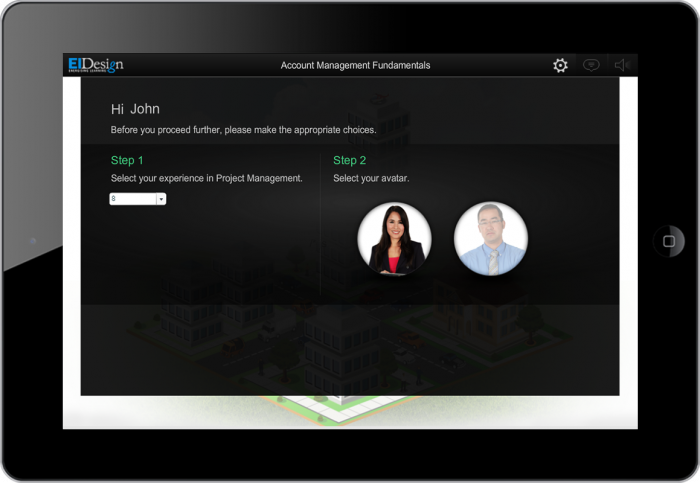
- Custom Visual Menu
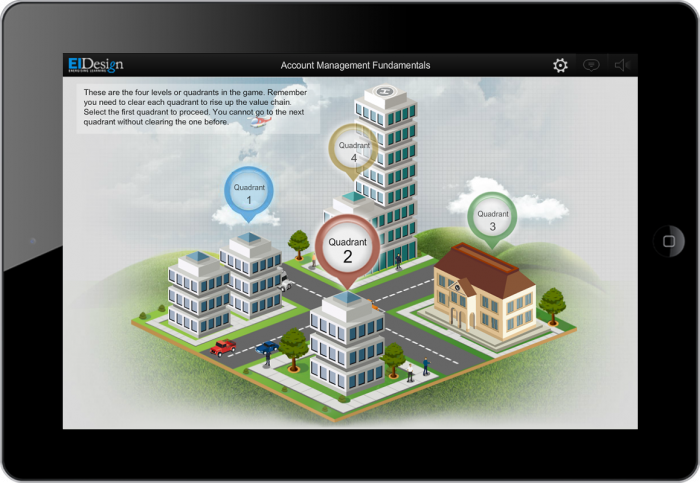
- Gamification elements like Badges and Trophies
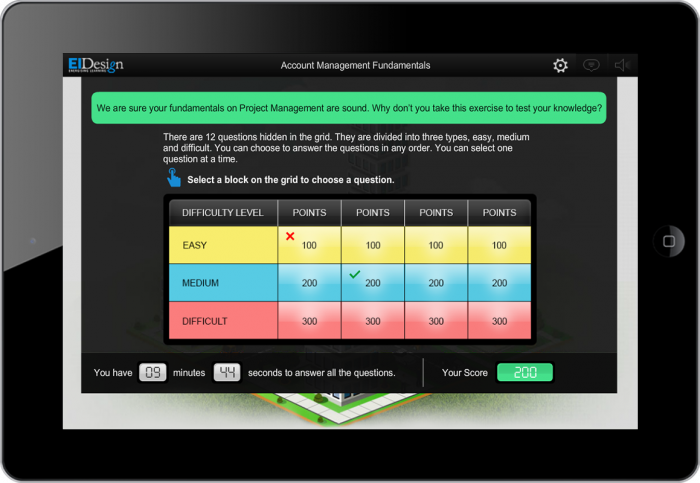
- Gamified assessment
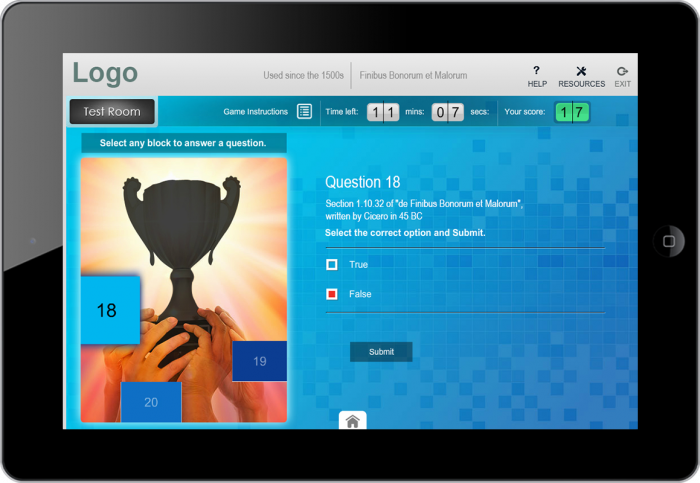
- Custom JavaScript enabled template (to enhance the impact and learner engagement of standard templates)
This screen featuring Drag and Drop interaction is a variant on the default template available with Adobe Captivate. We have:
- Used custom JavaScript to form four quadrants and smooth animation as learners drop the option on quadrants.
- Added a timer functionality to engage the learner.
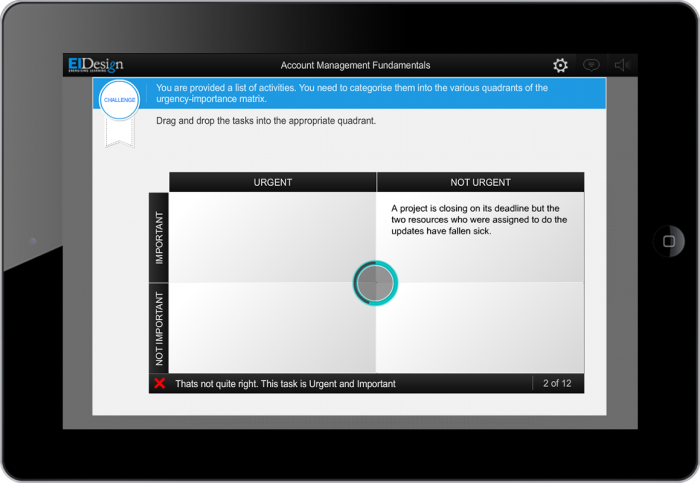
Summary
I hope this blog helps you understand the power of the key features of Adobe Captivate 2017 and how it can help you create eLearning courses more efficiently.
At EI, we have a deep expertise on the tool and you can reach out to us to see what more can be achieved through customisation. If you have any specific queries, do contact me.
Need More?
If you want insights on how you can use Adobe Captivate 2017 to enrich the impact of your corporate training or have any specific requirement or query, schedule a call with our learning consultants or you can write to me directly at apandey@eidesign.net.
Read More



